How to Create a Ticket in Zendesk from Infusionsoft
Have you ever been in a situation that you needed to automate your sales pipeline or purchase flow into your support channel? Before MyFusion Notes this was a pretty difficult task. You would need to hire a web developer, get a server, learn API programming, AND keep running your business. In this topic, I’ll walk you through how easy it is to create a ticket in Zendesk from Infusionsoft tasks and actions. This could include anything from a purchase, webform, sales opportunity, whatever!
Requirements:
- MyFusion Notes
- Infusionsoft – Campaign Builder
Difficulty: Easy
Overview – We need to have is a campaign sequence that contains our HTTP post method in Infusionsoft. This method is going to allow Infusionoft to talk with MyFusionSolution’s servers to create the ticket inside of Zendesk for you saving you the time and headache.
Adding a Trigger and Connect to Sequence – We need to decide how we are going to start this ticket creation. Typically this would happen after a product purchase, a form submission, a follow-up call decision, or maybe even more complex workflows such as opportunity and sales stages.
For example, say you ran a flower shop. You use Infusionsoft to take online orders and keep track of your marketing, and you use Zendesk to coordinate purchase orders and fulfilment (building the flowers, taking them to order, routing to regions, setting priority, etc.). We can trigger a custom ticket to get created, routed, and even trigger back to Infusionsoft when the order is on it’s way (Zendesk ticket status change). Cool right!?
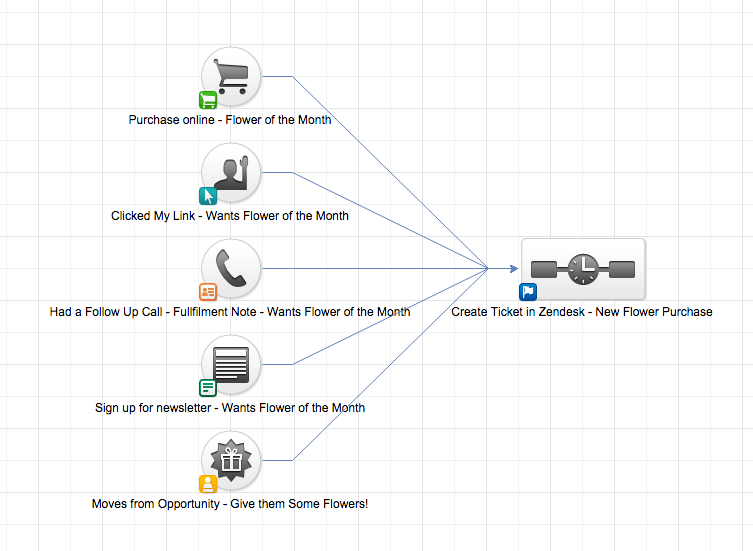
Edit HTTP Post Sequence – To talk to Zendesk we’re going to have to use the HTTP Post action inside of the sequence builder.
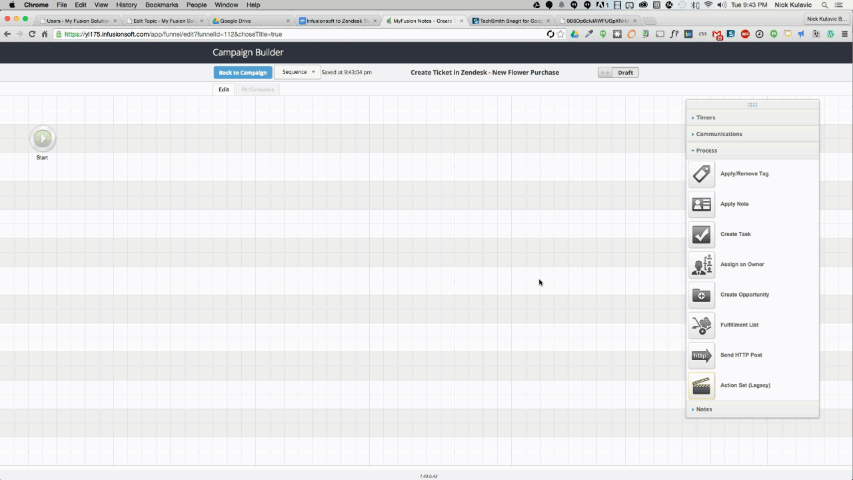
After our HTTP Post is dragged out we’ll need to edit it and add the following post information to the source URL and the key and value.
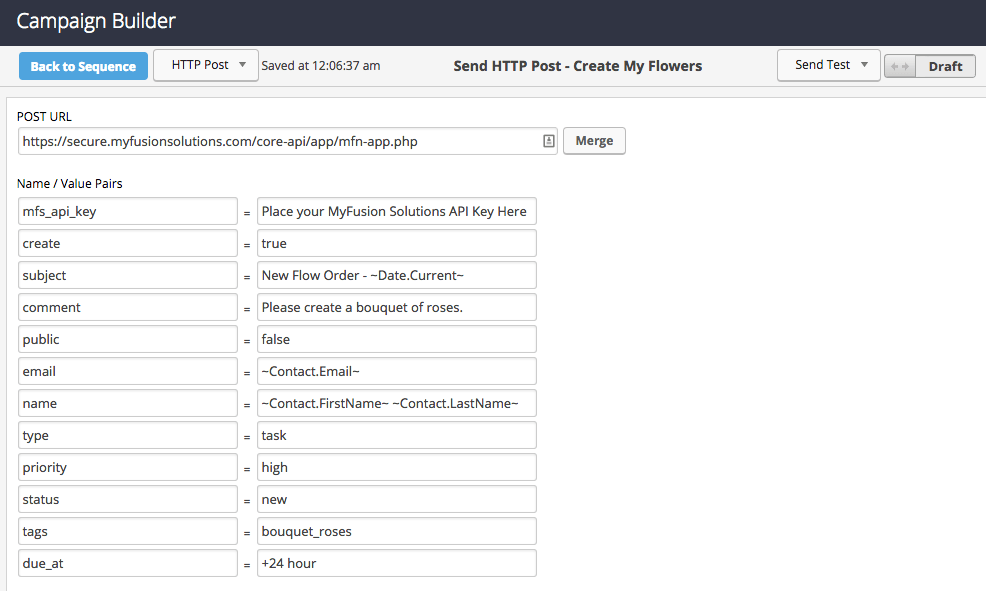
As you can see by the above image, we have added the specific details needed to create our ticket for our flower shop. Below is the most technical details of what else you can do. You’ll notice that you have multiple options to allow you to create and customize your ticket creation to your own workflow.
The integration supports custom fields and can add an unlimited amount of tags. This allows you to be able to trigger custom routing on the Zendesk side using triggers and actions (Expert Tip: You can have our app trigger specific campaign goals when specific are created to trigger the next workflow in Infusionsoft.).
You can do some of the following with this configuration.
- Create Tasks vs Normal Ticket
- Control Ticket Priority
- Control the Default Assignee Group (Field Reps, Tier 1 Support, Tier 2 Support, etc.)
- Apply Tags (Control custom workflows and even echo back to Infusionsoft!)
- Map Infusionsoft Data to Custom Ticket Fields
- Control the Subject Line and First Comment Message (Expert Tip: Always Leave Breadcrumbs – you can add a private first comment and include agent instructions to your team so that everyone knows EXACTLY how to execute the task at hand.)
POST URL: https://secure.myfusionsolutions.com/core-api/app/mfn-app.php
| Name | Value |
| mfs_api_key | Required. You must include your MyFusion Solutions API key. This will allow us to know which application to send the ticket to. |
| create | Required. You must set this value to true in order for this script to work. |
| subject | Required. The subject of the ticket. |
| public | Required. The visibility of first ticket comment. You should set this to either true or false. |
| comment | Required. The first comment of the ticket. |
| Required. The email of the Zendesk user the ticket will be created under. | |
| name | Required. The name of the Zendesk user the ticket will be created under. This is required because if the user doesn’t exist, one will be created. Zendesk requires a name when being created. The name is one field but can accept both First and Last Name from Infusionsoft |
| group_id | The numeric ID of the group to assign the ticket to. |
| type | Allowed values are problem, incident, question, or task. |
| priority | Allowed values are urgent, high, normal, or low. |
| status | Allowed values are new, open, pending, hold, solved or closed. Is set to open if status is not specified. |
| tags | An comma separated list of tags. Spaces will be removed so please use underscores. Example: tag_1, tag_2, tag_3 These tags would be advised to use with Zendesk Triggers to build further ticket automation. |
| due_at | For tickets of type “task”, the due date of the task. This is converted into the proper date format allowing you to use more traditional language such as +1 day or +2 week or even more complex dates such as next Monday |
| custom_fields | Built to use with custom ticket fields you can create as many name and value parameters in the post. The custom field names need to start with cf_ followed by the custom field ID in Zendesk. The full example looks like cf_1234567 |
| collaborators | 12345678,nick1@example.com,nick2@example.com,nick3@example.com:Nick Name Test This post would add four CC people to the ticket. The one would be the Zendesk user with ID 12345678, Nick 1 and 2 will not have a name, while the one at the end will have the name created under Nick Name Test |
