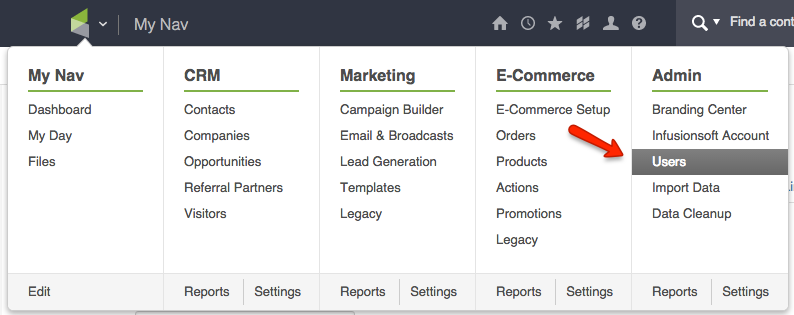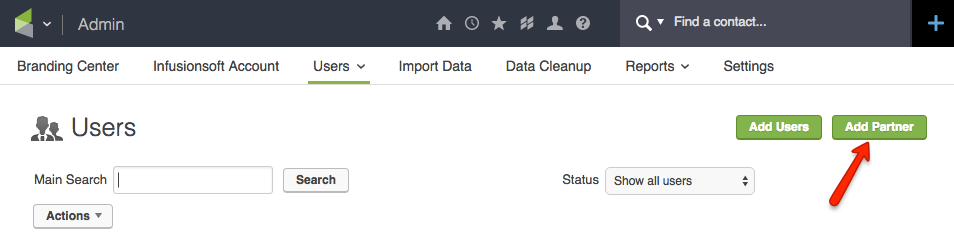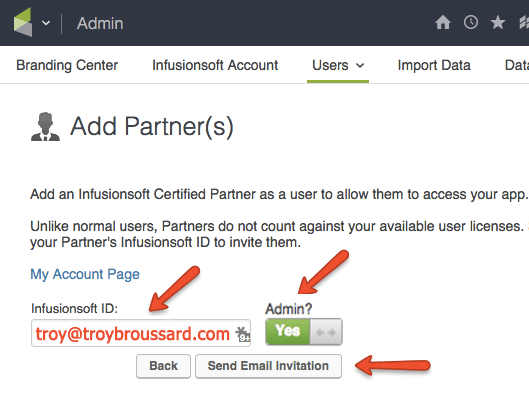Granting Access to Infusionsoft to Support for Debugging
Sometimes we’ll need to be given temporary access to your Infusionsoft account in order to test or debug something that isn’t working properly or that you’re having trouble with. In that case, we’ll need you to grant us access. Don’t worry, you can remove our access as soon as the issue is resolved, and we are Infusionsoft Certified Partners. That means we’re trusted and certified by Infusionsoft, we won’t do anything to harm your app or data.
Step #1 – Goto the User Admin Area
The first thing we need you to do is navigate to the User Administration area in your Infusionsoft account. To do so, go to the nav menu and select the Users sub-menu under the Admin menu (see this screen shot for help).
Step #2 – Add Partner
Next, click on the “Add Partner” button.
NOTE: Adding a Partner is reserved only for Infusionsoft Certified Partners. By adding us as a partner, we will not count against your user limit. So, even if you only have a five-user license and have no licenses available, you can still add us as a Partner.
Step #3 – Enter User ID
It’s important to use the EXACT email below because our partner access is associated with that specific ID.
- Make sure to click the Admin button to grant admin access. This is required, otherwise we won’t be able to access the Campaign Builder and properly debug your issue.
- Then click the Send Email Invitation button to grant us access.
Make sure to use the right email address for the partner ID:
troy [at] troybroussard.com (with two "s" in Broussard)
Okay, that’s all there is to it…